Quick install
Install Docker Desktop
To install and experience Shifu locally, you need to install Docker Desktop first.
Shifu uses container technology Docker to turn every actual physical device (edgeDevice) into a digital twin (deviceShifu).
Please select your computer OS to see the corresponding Docker Desktop installation.
- Windows(WSL)
- macOS
- Linux
0. Install WSL
If you have a Linux virtual machine in VMware and plan to experience Shifu in the virtual machine, you can switch to Linux by clicking the button above.
Your Windows needs to be Windows 10 (version 2004 and later) or Windows 11.
You will need to enter the following command in the administrator PowerShell or Windows Command Prompt and then restart your computer to install everything you need to run the Windows Subsystem (WSL) for Linux.
wsl --install
If you encounter problems during setup, please refer to the official documentation of WSL.
1. Install Docker Desktop
Click here to download Docker Desktop
2. Open Docker Desktop and keep it running
3. Make sure Docker is running smoothly
Please open Ubuntu or other Linux distribution you have installed in the start menu and execute the following command:
sudo docker ps
You may need to enter the administrator password, which will not appear on the screen when you enter it, just hit enter when you are done
1. Install Docker Desktop
| Chip | Installer |
|---|---|
M1/M2 | Click here to download installer |
Intel | Click here to download installer |
2. Open Docker Desktop and keep it running
3. Make sure Docker is running smoothly
Please open Terminal and execute the following command:
sudo docker ps
1. Install Docker Desktop
Click here to install Docker Desktop on Linux
2. Open Docker Desktop and keep it running
3. Make sure Docker is running smoothly
Please open Terminal and execute the following command:
sudo docker ps
If Docker runs successfully, you will see the following output:
If the output is Cannot connect to the Docker daemon at unix:///var/run/docker.sock. Is the docker daemon running?, Docker Desktop is not started; if the output is command not found, Docker Desktop is not installed.
Install Shifu
Go to Shifu Demo Download to download the Shifu installation package and follow the instructions on the website to install it.
Go directly to the second step in the page and return to this page when you are done.
Or you can install Shifu Demo in the terminal with the following command.
curl -sfL https://raw.githubusercontent.com/Edgenesis/shifu/main/test/scripts/shifu-demo-install.sh | sudo sh -
After the installation is complete Shifu will be started along with Docker when it is run.
The Shifu installation package contains the following.
kindfor local creation of test clusters- Shifu All the images needed for operation
- Installation script for Shifu
You don't need to know the details of how Shifu works, you can easily experience Shifu with the Shifu installer.
If you wish to manually create clusters, import images, and install Shifu, please see the native test installation.
To learn more about user metrics we collect and how to disable it, please check User Metrics in Shifu.
Confirm Shifu is running
Use the following command to see how it runs.
sudo kubectl get pods -A
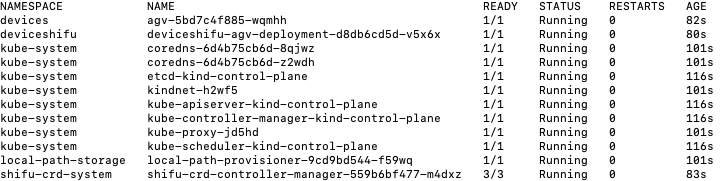
If all "STATUS" is Running, Shifu is started:
The kubectl get pods -A command allows you to see all running Pods in the cluster (you can simply think of a Pod as an application or a process).
You can see that under NAMESPACE shifu-crd-system, the controller shifuController is running; under NAMESPACE deviceshifu, there is already an AGV device corresponding to the deviceShifu digital twin running.
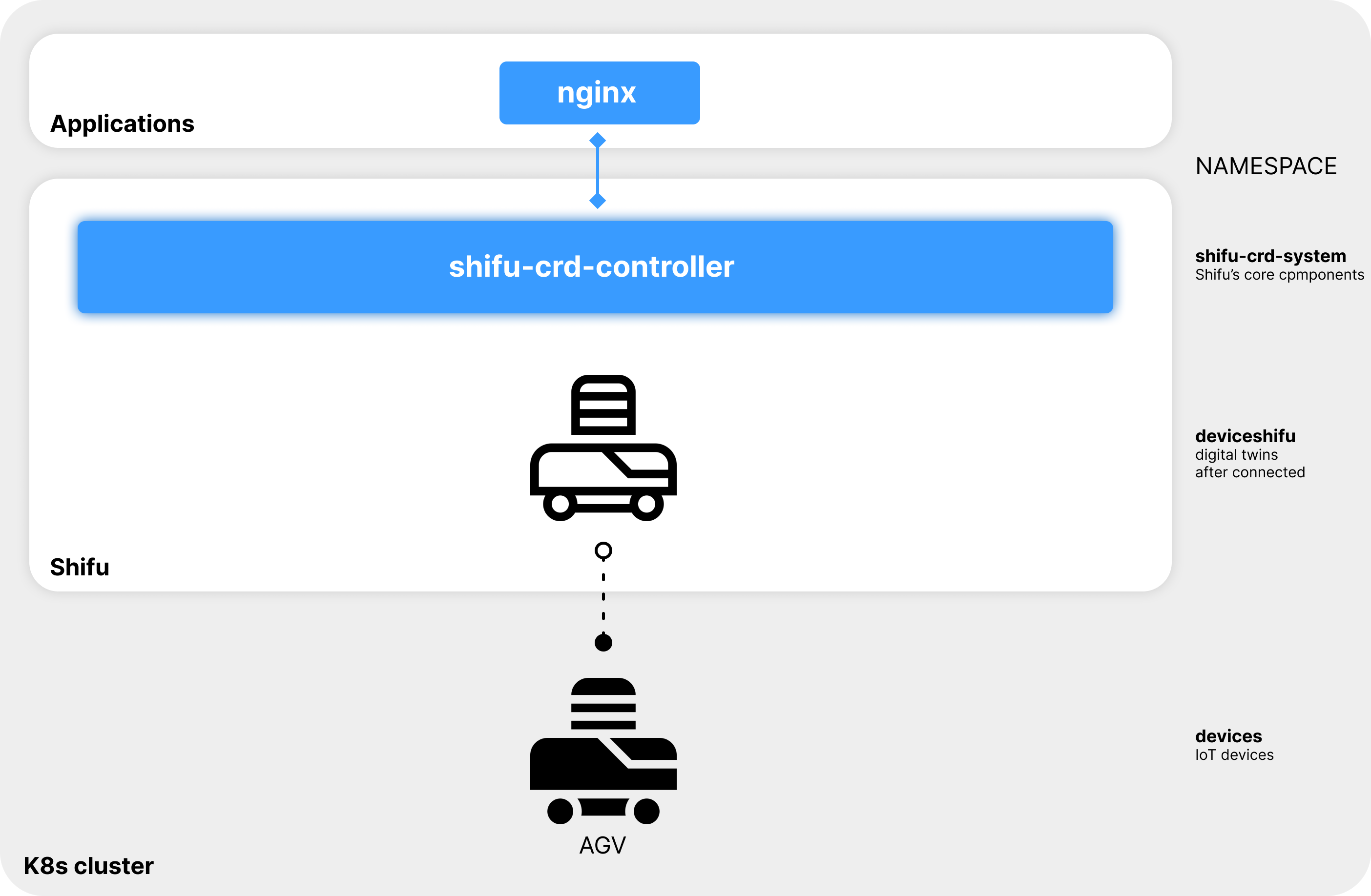
Next Step
Congratulations you have installed Shifu on your computer! Next you can go to Try out.